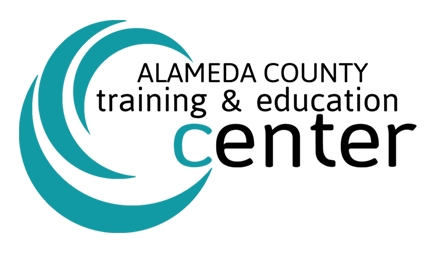Hands Free Typing in Outlook, Word and PowerPoint!
You type all day long to get things done. Responding to email, writing documents and creating presentations to communicate your ideas. Sometimes, this gets tiring. Your fingers get sore, your wrists hurt. Or, maybe using a keyboard is difficult for you. Do you ever wish you could just talk to your computer and have it write for you? Research shows you can speak much faster than you can type. What if you could type with your voice? Meet Dictate, a Microsoft Garage project. Dictate is an Office add-in for Windows Outlook, Word and PowerPoint that converts speech to text using the state-of-the-art speech recognition behind Cortana and Microsoft Translator. Download it today and start writing with your voice!
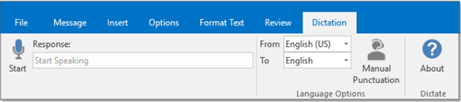
2. Go to Home > Dictate.
3. Wait for the red dot to appear on the Dictate button and a quick sound let you know that dictation has begun.
4. Start talking. As you talk, text appears on your screen.
5. Speak clearly and conversationally. Insert punctuation by saying the name of the punctuation mark you want to add.
6. If you make a mistake while dictating, move your cursor to the mistake and fix it with your keyboard. No need to turn off the microphone.
7. When finished, select Dictate again to stop typing.
More About Dictation – Click Here To See The Video!
Courtesy of Alameda County ITD
Share this Post